Include your funding round in your company profile to have an accurate representation of your company's investments.
To add your funding round details, follow the below steps.
- Go to your “Profile” dropdown menu and choose “My Companies”
-2.png?width=688&height=282&name=Untitled%20design%20(13)-2.png)
2. Select your company and click the “Edit” button
-2.png?width=688&height=241&name=Untitled%20design%20(15)-2.png)
3. Go to “Funding Data” and click the “Add Round” button to add your funding rounds and input all the information needed.
-1.png?width=688&height=324&name=Untitled%20design%20(25)-1.png)
4. Once you add your funding round information, click “Edit”.
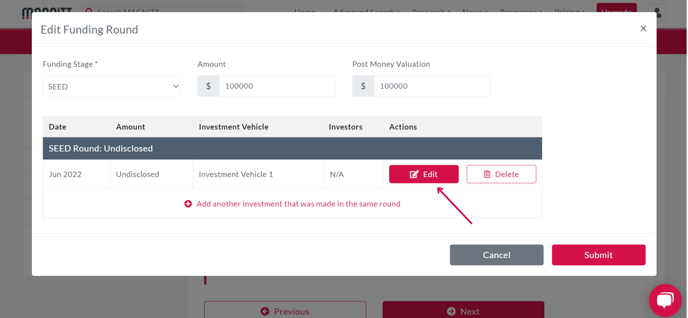
5. Click the “Add Investor” button and search for the investor’s name from our database. Your investor(s) will get a notification from MAGNiTT to verify the funding information and it will reflect on your startup profile as “Verified”.
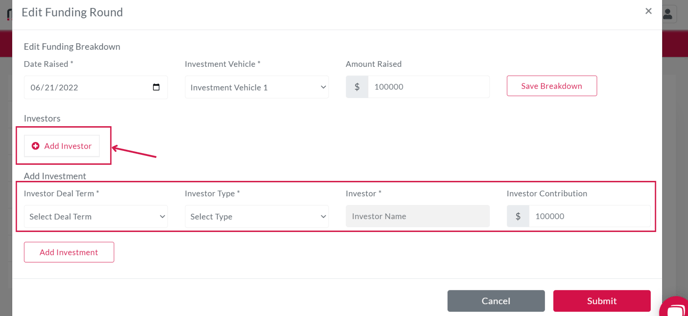
Remember, only verified funding rounds are represented on MAGNiTT. If in case you opt not to add the investor details, your funding information will remain unverified and will show “Pending” on your company profile.
Tips: If the investor’s profile does not exist please email support@magnitt.com and we will get it resolved.
Please make sure to save your work by pressing the next button until you reach the “Save Changes” so you can just go back to it once the investor’s name is added on the platform.
6. Once you have added the funding rounds information, continue completing your profile until you reach the last step which is the “Social and Contact” information section.
All the funding rounds that you have added will only get saved once you press the “Save Changes” button on the last page of the form.
-1.png?width=688&height=321&name=Untitled%20design%20(27)-1.png)
Here's a quick video to get a great visual of the process.
Once you are all set, you can now apply for funding, click here to find out how.
For information about our solutions and subscriptions, contact our sales team here.
Need help?
If you have any questions, let us know. Feel free to reach out to us by sending us a message here.